The main way to get involved with indymedia is by publishing your own news. This can include any combination of text/video/photo’s/audio (or all of the above!). Here’s a simple step by step guide to show you how to do it.
Having read all the amazing news on the front page, and read the editorial guidelines, you’re hopefully inspired to tell your own story. The first step is to click on the  button on the front page, then click “Publish an article”
button on the front page, then click “Publish an article”
This will take you to the main publish page. Most of the input fields are pretty self explanatory, here is an overview of what to expect.
Note: one of the new features is the ability to create an account on the site. You can do this by following the link on the front page. By publishing your news whilst logged in (though this is not required – you can post completely anonymously if you wish to), you will later be able to edit your own content, and publish as part of a group. Groups will be explained in more detail later.
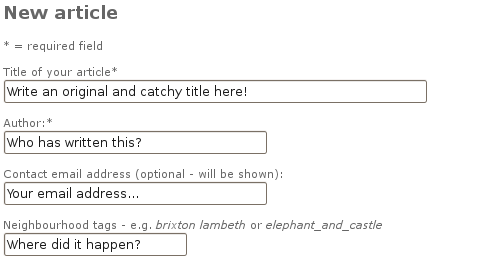
Both the Title and author are required fields, but you are not required to give your real name if you don’t want to. Many people choose a “pseudonym” that they always publish under, so if someone likes your style of writing they can look for your work again. Lots of people also simply write “Anon” in this field. It’s completely up to you.
(Text for summary:)
(Give a brief overview of what your story is about here. Ideally It should be catchy enough for people to want to read more. You don’t need to include all the details here, but it should give a good summary of what the reader can expect.
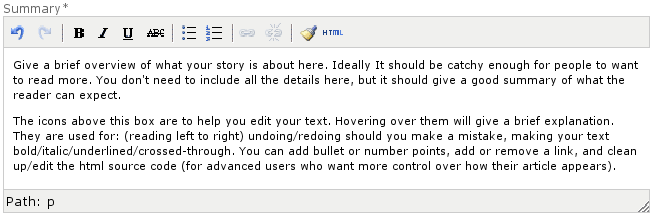
(The icons above this box are to help you edit your text. Hovering over them will give a brief explanation. They are used for: (reading left to right) undoing/redoing should you make a mistake, making your text bold/italic/underlined/crossed-through. You can add bullet or number points, add or remove a link, and clean up/edit the html source code (for advanced users who want more control over how their article appears).)
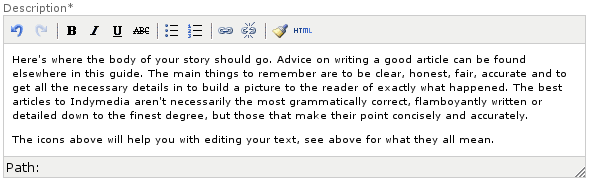
(Here’s where the body of your story should go. Advice on writing a good article can be found elsewhere in this guide. The main things to remember are to be clear, honest, fair, accurate and to get all the necessary details in to build a picture to the reader of exactly what happened. The best articles to Indymedia aren’t necessarily the most grammatically correct, flamboyantly written or detailed down to the finest degree, but those that make their point concisely and accurately.
The icons above will help you with editing your text, see above for what they all mean.)

When publishing an article you will be able to decide whether or not to allow additions to be made by others. These enable other users to add interesting information, express solidarity or point out mistakes and ask for clarification.

Tags make the site easier to search and find articles of interest to different readers. You can add multiple tags, separated by spaces. If you want to use two or more words in a tag, use_underscores_or-hyphens to join the words and make sure they don’t appear separately.
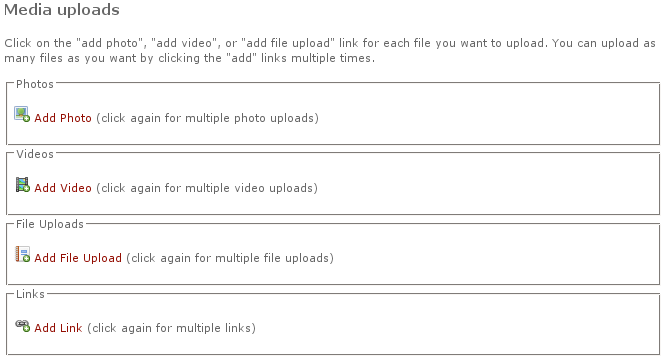
You can upload many different types of media when you publish your article, and these can often tell a story as much as a lengthy text article. Clicking on “Add XXXXX” will open up a box allowing you to upload a file and add a tile for each (though a title is not required). If you want to add more, just click the add… button for that content type again for as many files as you wish to add.
PHOTO’s will automatically be resized when they are uploaded, so don’t worry if you aren’t sure how to do this, just send it as it is. VIDEO’s will appear in their own web-based player, and Audio can also be uploaded in the same way. You can attach a FILE to your article (such as a pdf document, or something else relevant) and also include a LINK to your website, or a website that is good for further reading on the subject of your article.
If You are logged in and a member of a group, you can choose the group name from the tickbox’s that appear and make the article editable by any member of your group. If you are logged in and choose to publish as “No Group”, the article will be editable only by yourself. If you are not logged in, you will need to type in the text under the heading “No Robots” into the box in order to publish your article.
When you are ready to tell your story to the world, click the “Create” button at the very bottom of the page and your article will automatically appear on the newswire.

