QjackCtl Connections window can manage JACK connections, but users may find Patchage has better graphical layout
Screenshot of Patchage layout for IDJC makes a simple fault-finding tool to check connections are correct.
KXStudio applications have a patchbay package (Catia) that appears to have similar function. Author does not use or recommend use of KX packages, but information here may be applicable to equivalent KX package
Serving Suggestion
This is an example of JACK connections for IDJC
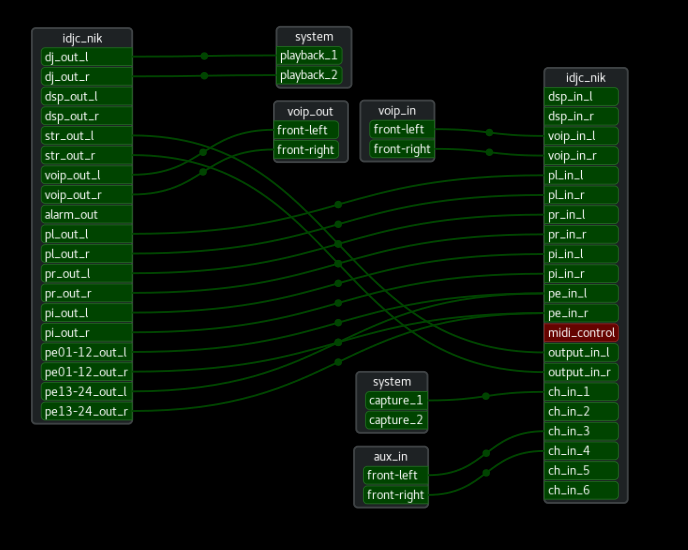
Click on things to muck about with connections, click and hold to drag stuff about to rearrange
Unsprung and split the DJ
Recommend on first use of Patchage:
- Turn off the “Sprung Layout” option – CTL+T on keyboard or find in ‘View’ Menu
- Right click on top panel name idjc and select ‘split’ – easier to see idjc interconnects
Invite nomads to ‘join’
Some elements do not get saved correctly and appearing in a different location next time patchage is opened
This can happen to single elements with no equivalent input/output element – like voip and aux connections shown above
For any nomadic elements you want to stay in place, right click on element name and select ‘join’. this is usually enough to correct single elements being recognised correctly and stay in place
Don’t leave Patchage in charge of JACK
Patchage can start and stop JACK from settings in ~/.jackdrc, but does not use any additional commands/scripts in qjackctl
Leaving Patchage open after closing QjackCtl can sometimes cause Patchage to keep JACK running
It is more likely Patchage does not take over from QjackCtl, and will generate errors
Neither of these situations should cause harm to system, QjackCtl should be able to restart JACK
In event user is likely to leave Patchage open, it can be closed by QjackCtl
go to Qjacktl > Settings > Options
add this command to “Execute script on Shutdown”
killall patchage
