Information following on from previous article part 1.
Having audio connect during setup is helpful to check audio is routed correctly.
However, default connections are not needed for IDJC and other applications. Connections can cause problems if not removed.
This is a simple method to automate JACK startup with one sink and one source connection for Pulseaudio to JACK.
This is a useful base state to try out other JACK packages
Removing Aux channel inputs 3 & 4 can be helpful for new users to IDJC. No need to check playback in Pulseaudio Volume Control is correctly routed to VOIP or Aux connection.
If you want to use extra connections on a regular basis, check another method in Part 3
2.1 Disable JACK Default Audio Connections
Major cause of problems with starting JACK and IDJC is not clearing default audio connections, likely to cause echo loops or feedback.
Audio inputs and outputs must be routed through IDJC to use all the functions of combining and routing audio correctly.
Other applications (eg Mixxx) are more tolerant of keeping default connections
A small customisation of Pulseaudio can stop the connections
To customise Pulseaudio copy the system configuration file to home folder:
cp /etc/pulse/default.pa ~/.config/pulse/default.paOpen the new file in home folder in any text editor
find this section and add text connect=no as shown:
### Automatically connect sink and source if JACK server is present
.ifexists module-jackdbus-detect.so
.nofail
load-module module-jackdbus-detect channels=2 connect=no
.fail
.endifSave changes and close editor.
Reboot PC, or Reload Pulseaudio:
pulseaudio --kill && pulseaudio --startWhen Pulseaudio is restarted, customised home folder configuration is used with connections disabled
If custom configuration is problematic, delete home folder file and reload Pulseaudio.
Without home folder configuration file, Pulseaudio reverts to original default configuration
2.2 Start QjackCtl
Connections window should show like this (ready to start IDJC):
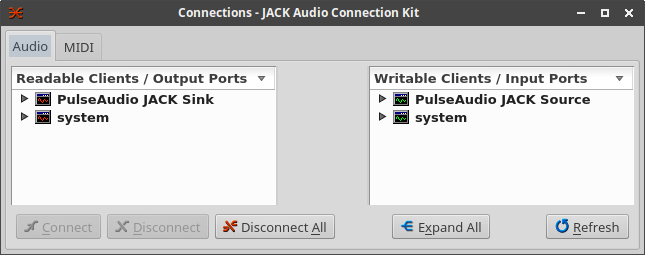
2.3 Auto-start QjackCtl
Normal configuration requires launching QjackCtl and also clicking start.
When QjackCtl is regularly starting JACK correctly, 2nd click to start JACK can be disabled.
Quick way to configure auto-start is in QjackCtl Settings > Misc tab – enable: Start Jack audio server on application startup, but QjackCtl will always try to start when launched.
There is a better way to configure start of QjackCtl that keeps option to launch without auto-start:
- Create qjackctl launcher for panel (or dock, or desktop) – drag QjackCtl from start menu to preferred location, or use right-click option to create launcher
- Open launcher properties
- Edit start command in launcher from “qjackctl” to either:
- qjackctl —start
- qjackctl -s (if you prefer brevity)
- Save edited launcher
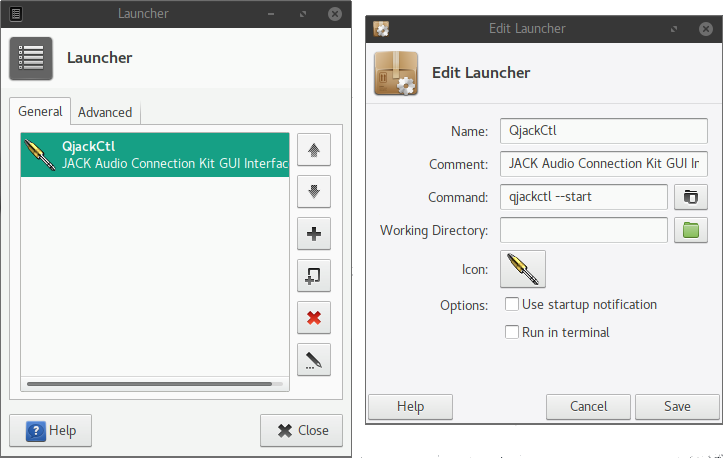
The edited launcher will auto-start JACK in base state ready for action.
If user needs to change settings, QjackCtl can still be launched without auto-start from the main menu.
2.4 Set Pulseaudio default connections
run these command in a Terminal:
pacmd set-default-sink jack_out
pacmd set-default-source jack_inThese commands usually only need to be run once in terminal.

